Magento 是一个非常流行的开源电子商务平台,用 PHP 编写并由 Adobe Inc. 管理。该平台非常灵活,并且具有构建在线商店的多种功能。Magento 提供社区和其平台的商业版本,社区版本是免费的,主要为个人和/或小型企业设计。另一方面,企业版主要针对大中型企业,更多的是企业环境。

在 Ubuntu 22.04 LTS Jammy Jellyfish 上安装 Magento
apt步骤 1. 首先,通过在终端中运行以下命令,确保所有系统包都是最新的。
sudo apt update sudo apt upgrade
步骤 2. 在 Ubuntu 22.04 上安装 LAMP 堆栈。
在开始本教程之前,必须在您的服务器上安装 LAMP 服务器。如果您没有安装 LAMP Stack,您可以在此处按照我们的指南进行操作。
步骤 3. 在 Ubuntu 22.04 上安装 Elasticsearch。
默认情况下,Elasticsearch 在 Ubuntu 22.04 基础存储库中不可用。现在运行以下命令将 Elasticsearch 存储库添加到您的 Ubuntu 系统:
echo \"deb [signed-by=/usr/share/keyrings/elasticsearch-keyring.gpg] https://artifacts.elastic.co/packages/8.x/apt stable main\" | sudo tee /etc/apt/sources.list.d/elastic-8.x.list
接下来,导入 GPG 密钥:
wget -qO - https://artifacts.elastic.co/GPG-KEY-elasticsearch | sudo gpg --dearmor -o /usr/share/keyrings/elasticsearch-keyring.gpg
启用存储库后,现在使用以下命令安装最新版本的 Elasticsearch :
sudo apt update sudo apt install elasticsearch
Elasticsearch 服务在安装后不会自动启动,要启动该服务并在系统启动时启用它,请键入以下systemctl命令:
sudo systemctl enable elasticsearch sudo systemctl start elasticsearch sudo systemctl status elasticsearch
要验证 Elasticsearch 是否正确运行,您将使用以下curl命令:
curl -X GET \"localhost:9200/\"
输出:
{
\"name\" : \"1krDCO-\",
\"cluster_name\" : \"elasticsearch\",
\"cluster_uuid\" : \"mzgLCfLJeliZUbpC_6R0wQ\",
\"version\" : {
\"number\" : \"6.8.24\",
\"build_flavor\" : \"default\",
\"build_type\" : \"deb\",
\"build_hash\" : \"4f66956\",
\"build_date\" : \"2022-06-06T21:23:50.08771JZ\",
\"build_snapshot\" : false,
\"lucene_version\" : \"7.7.4\",
\"minimum_wire_compatibility_version\" : \"5.6.1\",
\"minimum_index_compatibility_version\" : \"5.0.1\"
},
\"tagline\" : \"You Know, for Search\"
}
步骤 4. 在 Ubuntu 22.04 上安装 Composer。
默认情况下,Composer 在 Ubuntu 22.04 基础存储库中不可用。现在运行以下命令以使用wget命令下载 Composer 安装程序:
wget -O composer-setup.php https://getcomposer.org/installer
下载 Composer 后,在命令行执行以下命令,在 Linux Ubuntu 系统上安装和设置 Composer:
php composer-setup.php --install-dir=/usr/local/bin --filename=composer
确认安装并检查 Composer 的已安装构建版本:
composer -V
步骤 5. 在 Ubuntu 22.04 上安装 Magento。
在本教程中,我们将使用 Composer 安装 Magento 2.4.4。要继续此操作,您需要创建访问密钥。您可以在 magento.com 网站上创建一个帐户并导航至创建访问密钥。https://marketplace.magento.com/customer/accessKeys/
创建访问密钥后,您可以在 SSH 会话中运行此命令:
composer create-project --repository-url=https://repo.magento.com/ magento/project-community-edition=2.4.4 /var/www/magento2
系统将要求您输入用户名和密码。这是您需要填写的信息:
Username: YOUR_PUBLIC_KEY Password: YOUR_PRIVATE_KEY
接下来,导航到 Magento 目录:
cd /var/www/magento2
我们将需要更改一些文件夹权限:
find var generated vendor pub/static pub/media app/etc -type f -exec chmod g+w {} +
sudo chown -R www-data:www-data /var/www/magento2
sudo chmod -R 755 /var/www/magento2
之后,使用下面的 composer 命令安装 Magento:
sudo bin/magento setup:install \\ --base-url=http://your-domain.com \\ --db-host=localhost \\ --db-name=magento_db \\ --db-user=magento_user \\ --db-password=Password \\ --admin-firstname=Admin \\ --admin-lastname=User \\ --admin-email=admin@your-domain.com \\ --admin-user=admin \\ --admin-password=admin123 \\ --language=en_US \\ --currency=USD \\ --timezone=America/Chicago \\ --use-rewrites=1
您应该看到以下输出:
[SUCCESS]: Magento installation complete. [SUCCESS]: Magento Admin URI: /admin_1m31xl Nothing to import.
步骤 6. 为 WordPress 配置 MariaDB。
默认情况下,MariaDB 未加固。mysql_secure_installation您可以使用脚本保护 MariaDB 。您应该仔细阅读下面的每个步骤,这些步骤将设置 root 密码、删除匿名用户、禁止远程 root 登录、删除测试数据库和访问安全 MariaDB:
mysql_secure_installation
像这样配置它:
- Set root password? [Y/n] y - Remove anonymous users? [Y/n] y - Disallow root login remotely? [Y/n] y - Remove test database and access to it? [Y/n] y - Reload privilege tables now? [Y/n] y
接下来,我们需要登录 MariaDB 控制台并为 Magento 创建一个数据库。运行以下命令:
mysql -u root -p
这将提示您输入密码,因此请输入您的 MariaDB 根密码并按 Enter。登录到数据库服务器后,您需要为 Magento 安装创建一个数据库:
MariaDB [(none)]> CREATE DATABASE magento_db; MariaDB [(none)]> CREATE USER \'magento_user\'@\'localhost\' IDENTIFIED BY \'your-strong-password\'; MariaDB [(none)]> GRANT ALL ON magento_db.* TO \'magento_user\'@\'localhost\'; MariaDB [(none)]> FLUSH PRIVILEGES; MariaDB [(none)]> EXIT;
步骤 7. 配置 Apache 虚拟主机。
现在为 Magento 创建虚拟主机配置文件:
sudo nano /etc/apache2/sites-available/magento.conf
添加以下文件:
ServerName domain.com ServerAlias www.domain.com ServerAdmin admin@domain.com DocumentRoot /var/www/magento2/pub ErrorLog ${APACHE_LOG_DIR}/www.domain.com_error.log CustomLog ${APACHE_LOG_DIR}/www.domain.com_access.log combined Options FollowSymlinks AllowOverride All Require all granted
保存并关闭文件,然后重新启动 Apache 网络服务器以进行更改:
sudo a2ensite magento.conf sudo a2enmod ssl rewrite sudo systemctl restart apache2
第 8 步:使用 Let\’s Encrypt 保护 Magento。
首先,您需要安装 Certbot 以使用 Let\’s Encrypt 获取 SSL 证书:
sudo apt install certbot python3-certbot-apache
接下来,按照以下步骤使用 Let\’s Encrypt 获取您的 SSL 证书:
sudo certbot --apache
您将需要按照交互式提示安装证书。由于我有两个域,我将为这两个域安装 SSL 证书:
Saving debug log to /var/log/letsencrypt/letsencrypt.log Enter email address (used for urgent renewal and security notices) (Enter \'c\' to cancel): admin@domain.com - - - - - - - - - - - - - - - - - - - - - - - - - - - - - - - - - - - - - - - - Please read the Terms of Service at https://letsencrypt.org/documents/LE-SA-v1.2-November-15-2017.pdf. You must agree in order to register with the ACME server. Do you agree? - - - - - - - - - - - - - - - - - - - - - - - - - - - - - - - - - - - - - - - - (Y)es/(N)o: Y - - - - - - - - - - - - - - - - - - - - - - - - - - - - - - - - - - - - - - - - Would you be willing, once your first certificate is successfully issued, to share your email address with the Electronic Frontier Foundation, a founding partner of the Let\'s Encrypt project and the non-profit organization that develops Certbot? We\'d like to send you email about our work encrypting the web, EFF news, campaigns, and ways to support digital freedom. - - - - - - - - - - - - - - - - - - - - - - - - - - - - - - - - - - - - - - - - (Y)es/(N)o: N Account registered. Which names would you like to activate HTTPS for? - - - - - - - - - - - - - - - - - - - - - - - - - - - - - - - - - - - - - - - - 1: domain.com 2: www.domain.com - - - - - - - - - - - - - - - - - - - - - - - - - - - - - - - - - - - - - - - - Select the appropriate numbers separated by commas and/or spaces, or leave input blank to select all options shown (Enter \'c\' to cancel): 1,2 Requesting a certificate for domain.com and www.domain.com Successfully received certificate. Certificate is saved at: /etc/letsencrypt/live/domain.com/fullchain.pem Key is saved at: /etc/letsencrypt/live/domain.com/privkey.pem This certificate expires on 2022-12-10. These files will be updated when the certificate renews. Certbot has set up a scheduled task to automatically renew this certificate in the background. Deploying certificate Successfully deployed certificate for domain.com to /etc/apache2/sites-available/www.domain.com-le-ssl.conf Successfully deployed certificate for www.domain.com to /etc/apache2/sites-available/www.domain.com-le-ssl.conf Congratulations! You have successfully enabled HTTPS on https://domain.com and https://www.domain.com - - - - - - - - - - - - - - - - - - - - - - - - - - - - - - - - - - - - - - - - If you like Certbot, please consider supporting our work by: * Donating to ISRG / Let\'s Encrypt: https://letsencrypt.org/donate * Donating to EFF: https://eff.org/donate-le - - - - - - - - - - - - - - - - - - - - - - - - - - - - - - - - - - - - - - - -
步骤 9. 设置自动续订 SSL。
Let\’s Encrypt 证书的有效期为 90 天,强烈建议在证书到期前更新证书。您可以通过运行以下命令来测试证书的自动续订:
sudo certbot renew --dry-run
输出:
Saving debug log to /var/log/letsencrypt/letsencrypt.log - - - - - - - - - - - - - - - - - - - - - - - - - - - - - - - - - - - - - - - - Processing /etc/letsencrypt/renewal/domain.com.conf - - - - - - - - - - - - - - - - - - - - - - - - - - - - - - - - - - - - - - - - Account registered. Simulating renewal of an existing certificate for domain.com and www.domain.com - - - - - - - - - - - - - - - - - - - - - - - - - - - - - - - - - - - - - - - - Congratulations, all simulated renewals succeeded: /etc/letsencrypt/live/domain.com/fullchain.pem (success) - - - - - - - - - - - - - - - - - - - - - - - - - - - - - - - - - - - - - - - -
步骤 10. 配置防火墙。
现在,我们使用 Apache 设置了一个简单防火墙 (UFW),以允许对 HTTP 和 HTTPS 的默认 Web 端口进行公共访问:
sudo ufw allow OpenSSH sudo ufw allow \'Apache Full\' sudo ufw enable
步骤 11. 访问 Magento Web 界面。
成功安装后,打开 Web 浏览器并使用 URL 访问 Magento Web 界面。您将被重定向到以下页面:https://domain.com
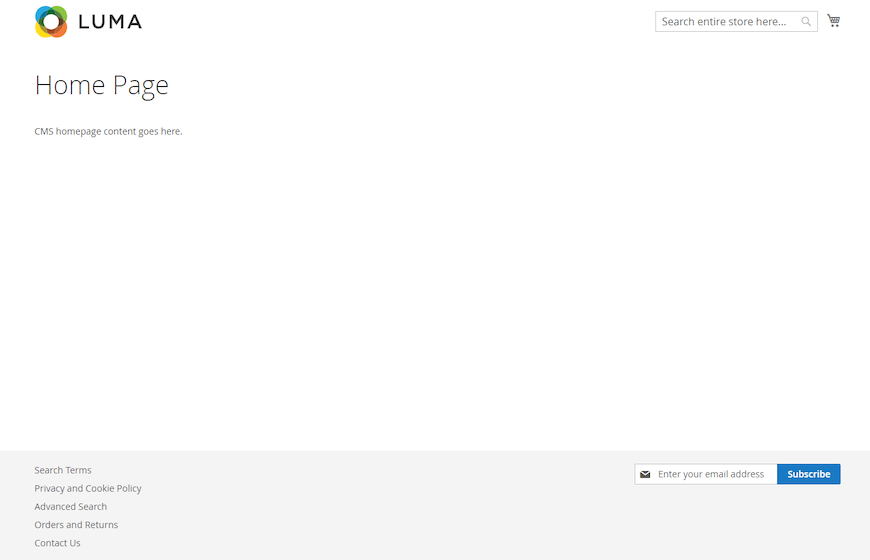
![]()
感谢您使用本教程在 Ubuntu 22.04 LTS Jammy Jellyfish 系统上安装带有 LAMP 的 Magento。如需更多帮助或有用信息,我们建议您查看Magento 网站。