如何在 Telegram 上安排语音聊天
在开始之前,请确保您已将Telegram更新到最新版本。请注意,您需要是您所在的群组或频道的管理员。如果您确定自己符合这些要求,请按照以下步骤操作:
- 在 iPhone 或 iPad 上启动 Telegram 应用程序,然后打开要安排语音聊天的组或频道。点击顶部的组名称以继续。
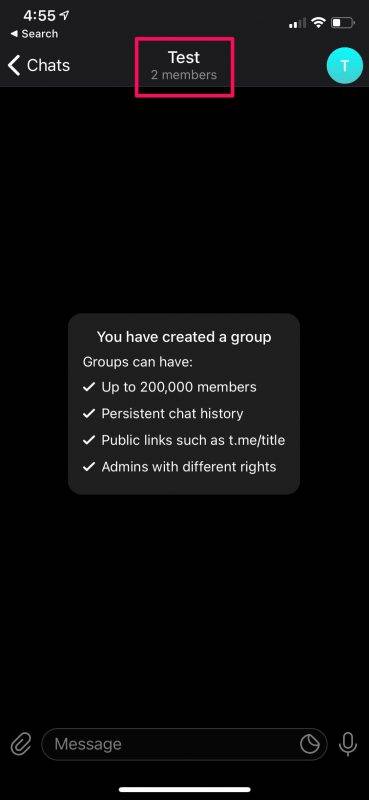
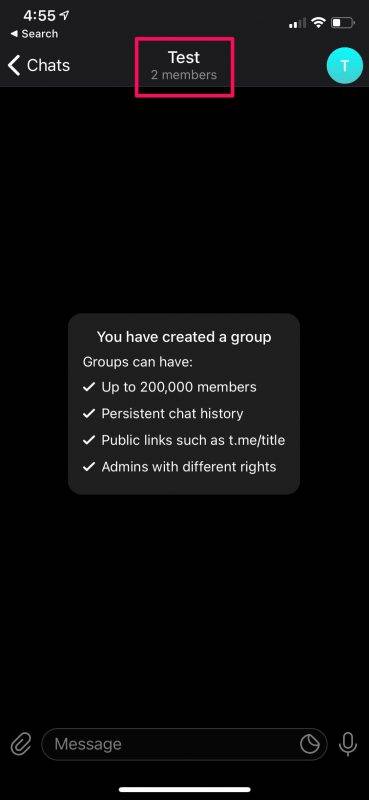
- 现在,点击“语音聊天”选项,如下面的屏幕截图所示。
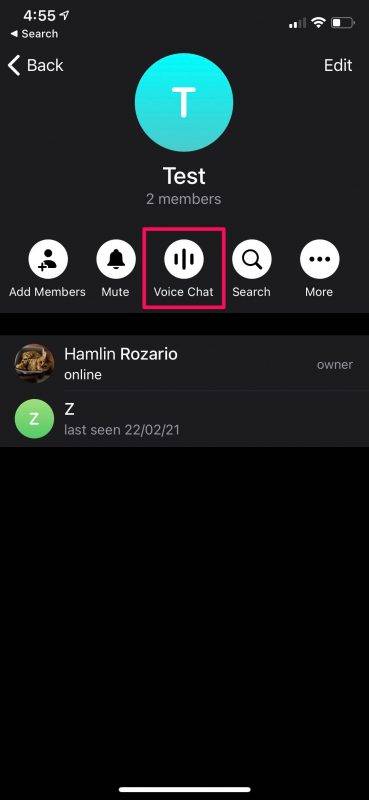

- 弹出上下文菜单时,选择“安排语音聊天”。
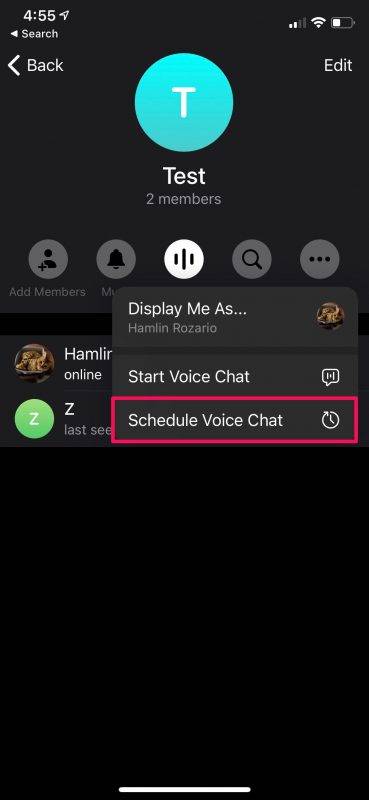

- 这将带来以下菜单,您可以在其中设置预定语音聊天的日期和时间。
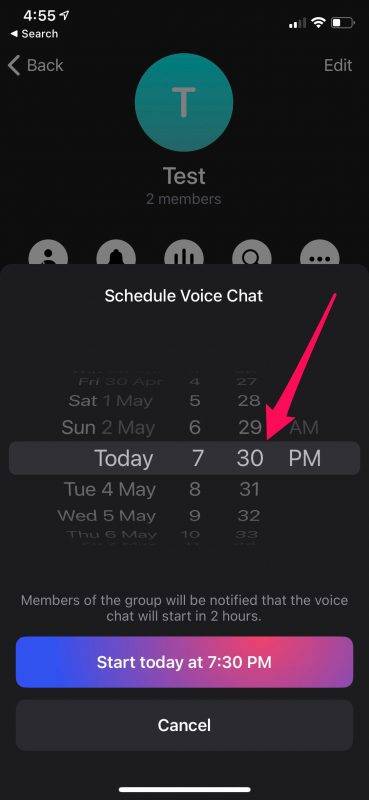

- 您会在屏幕上看到彩色倒计时。如果您退出此菜单,您仍会在群聊顶部看到倒计时。但是,您在此处还有其他选择。点击三点图标。
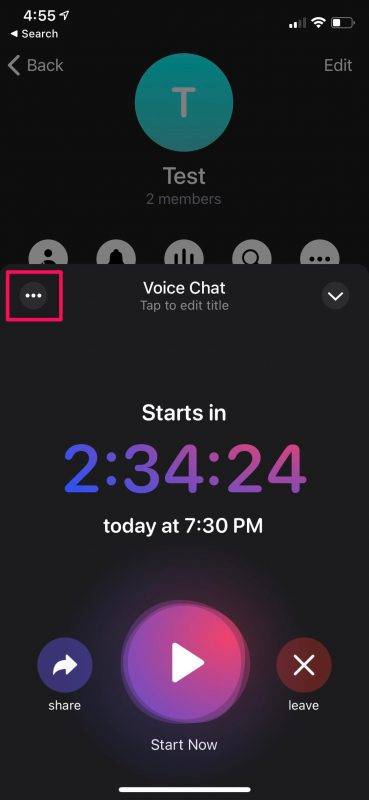

- 在这里,您可以找到更改预定语音聊天名称的选项。你可以称之为“会议”或其他任何东西。如果您改变主意并想取消预定的语音聊天,请点击“中止语音聊天”。
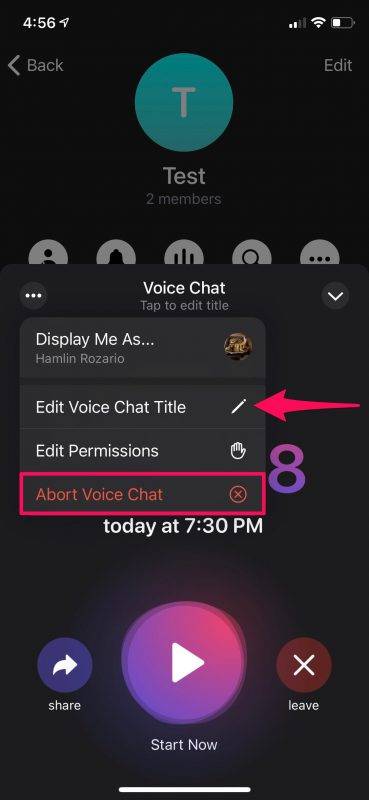

- 现在,您将看到一个确认弹出窗口。选择“中止”来确认和取消预定的通话。或者,您可以按离开按钮以获得中止呼叫的选项。
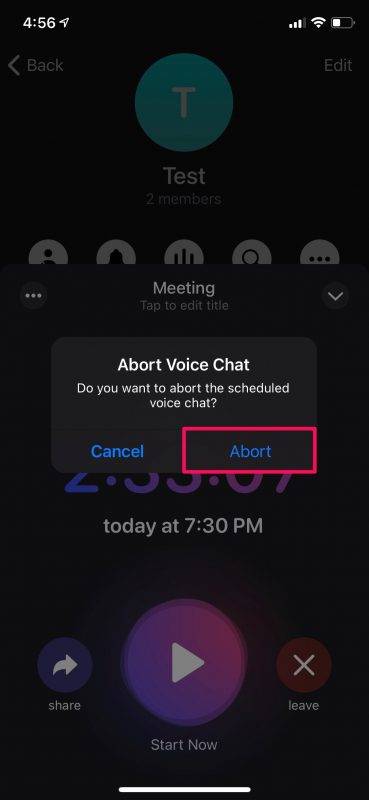

这就是在 Telegram 中安排语音聊天所需的全部知识。很简单,对吧?
即使您已经安排了语音聊天,您仍然会看到一个很大的“立即开始”按钮来覆盖预定时间并立即开始语音聊天。不过,只有管理员可以对预定的语音聊天进行任何更改,因此请记住这一点。