如何在 Ubuntu 22.04 LTS 上安装 YOURLS
YOURLS代表您自己的URL缩短器,这是一个免费的开源PHP脚本,可让您创建自定义URL缩短服务。它允许您创建简短和自定义的URL,跟踪点击统计信息并控制您的数据。

在 Ubuntu 22.04 LTS Jammy Jellyfish 上安装 YOURLS
第 1 步。在开始安装过程之前,最好更新系统以确保我们拥有最新的软件包。为此,请打开终端并运行以下命令:
sudo apt update sudo apt upgrade sudo apt install wget apt-transport-https gnupg2
第 2 步。在 Ubuntu 22.04 上安装 LAMP 堆栈。
YOURLS需要Web服务器,数据库和PHP才能运行。如果您没有安装 LAMP 堆栈,您可以按照我们的指南进行操作。
第 3 步。配置 MariaDB。
默认情况下,MariaDB 未强化。您可以使用脚本保护 MariaDB。您应该仔细阅读并在每个步骤下方仔细阅读,这将设置root密码,删除匿名用户,禁止远程root登录,并删除测试数据库和对安全MariaDB的访问权限:mysql_secure_installation
mysql_secure_installation
像这样配置它:
- Set root password? [Y/n] y - Remove anonymous users? [Y/n] y - Disallow root login remotely? [Y/n] y - Remove test database and access to it? [Y/n] y - Reload privilege tables now? [Y/n] y
接下来,我们需要登录到 MariaDB 控制台并为 YOURLS 创建一个数据库。运行以下命令:
mysql -u root -p
- 这将提示您输入密码,因此请输入您的MariaDB root密码并按Enter键。登录到数据库服务器后,您需要为Yourls安装创建一个数据库:
MariaDB [(none)]> create database yourlsdb character set utf8mb4; MariaDB [(none)]> grant all on yourlsdb.* to \'yourls\'@\'localhost\' identified by \'your-strong-passwd\'; MariaDB [(none)]> flush privileges; MariaDB [(none)]> exit;
有关安装 MariaDB 的其他资源,请阅读以下帖子:
- 如何在 Ubuntu Linux √ 上安装 MariaDB
第 4 步。在 Ubuntu 22.04 上安装 YOURLS。
默认情况下,YOURLS 在 Ubuntu 22.04 基础存储库上不可用。现在运行以下命令,从官网下载最新版本的YOURLS:
wget https://github.com/YOURLS/YOURLS/archive/refs/tags/1.9.2.tar.gz 接下来,提取下载的存档:
sudo tar -xvzf 1.9.2.tar.gz sudo mv YOURLS-1.9.2/* /var/www/yourls/ sudo rm -rf YOURLS-1.9.2/
之后,将 YOURLS 目录的所有权更改为 Apache 用户:
sudo chown -R www-data:www-data /var/www/yourls sudo chmod -R 755 /var/www/yourls sudo chmod 777 /var/www/yourls/user/config.php
接下来,复制到:user/config-sample.phpuser/config.php
cp user/config-sample.php user/config.php nano user/config.php
编辑以下行以匹配数据库配置:
* ** MySQL settings - You can get this info from your web host */ /** MySQL database username */ define( \'YOURLS_DB_USER\', \'yourls\' ); /** MySQL database password */ define( \'YOURLS_DB_PASS\', \'your-strong-passwd\' ); /** The name of the database for YOURLS */ define( \'YOURLS_DB_NAME\', \'yourlsdb\' ); /** MySQL hostname. ** If using a non standard port, specify it like \'hostname:port\', eg. \'localhost:9999\' or \'127.0.0.1:666\' */ define( \'YOURLS_DB_HOST\', \'localhost\' ); /** MySQL tables prefix */ define( \'YOURLS_DB_PREFIX\', \'yourls_\' );
为 YOURLS 设置网站网址:
/** YOURLS installation URL -- all lowercase, no trailing slash at the end. ** If you define it to \"http://sho.rt\", don\'t use \"http://www.sho.rt\" in your browser (and vice-versa) */ define( \'YOURLS_SITE\', \'http://yourls.your-domain.com\' );
接下来,设置用户和密码:
/** Username(s) and password(s) allowed to access the site. Passwords either in plain text or as encrypted hashes ** YOURLS will auto encrypt plain text passwords in this file ** Read http://yourls.org/userpassword for more information */ $yourls_user_passwords = array( \'admin\' => \'meilana\', \'jmutai\' => \'meilana-Strong-Password\', // You can have one or more \'login\'=>\'password\' lines );
保存并关闭文件。
第5步。配置 Apache 虚拟主机。
现在为 YOURLS 创建虚拟主机配置文件:
nano /etc/apache2/sites-available/yourls.conf
添加以下文件:
ServerName url.unixcop.com DocumentRoot /var/www/yourls Options FollowSymlinks AllowOverride All Require all granted ErrorLog ${APACHE_LOG_DIR}/yourls.your-domain.com_error.log CustomLog ${APACHE_LOG_DIR}/yourls.your-domain.com_access.log combined
保存并关闭文件,然后重新启动 Apache,以便进行更改:
sudo a2enmod rewrite sudo a2ensite yourls.conf sudo systemctl restart apache2
有关安装和管理 Apache 的其他资源,请阅读下面的帖子:
- 如何在 Ubuntu Linux √ 上安装 Apache。
第 6 步。使用Let\’s Encrypt SSL保护YOURLS。
首先,使用以下命令安装 Certbot 客户端:
sudo apt install certbot python3-certbot-apache2
接下来,按照以下步骤使用Let\’s Encrypt获取SSL证书:
certbot --apache -d yourls.your-domain.com
让我们加密证书的有效期为 90 天,强烈建议在证书过期之前续订证书。您可以通过运行以下命令来测试证书的自动续订:
sudo certbot renew --dry-run
步骤 7.配置防火墙。
现在我们使用Apache设置了一个简单防火墙(UFW),以允许在HTTP和HTTPS的默认Web端口上进行公共访问:
sudo ufw allow OpenSSH sudo ufw allow \'Apache Full\' sudo ufw enable
第8步。访问 YOURLS 网页界面。
成功安装后,现在打开您的网络浏览器并使用 URL 访问 YOURLS Web UI。您将被重定向到以下页面:https://yourls.your-domain.com
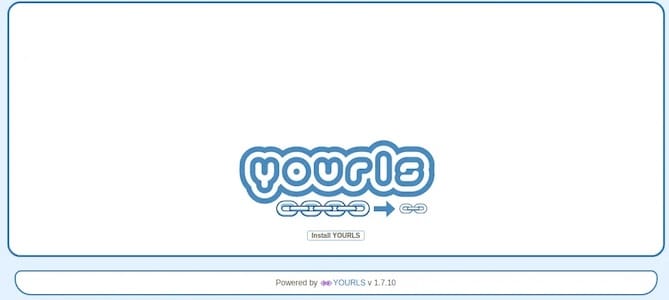
![]()
感谢您使用本教程在 Ubuntu 22.04 LTS Jammy Jellyfish 系统上安装 YOURLS(您自己的 URL 缩短器)。如需其他帮助或有用信息,我们建议您查看 YOURLS 网站。
