如何在 iOS 上使用 Apple 内置的 2FA 代码生成器
admin
2023-08-02 04:27:22
0次
如何在 iOS 上使用 2FA 代码生成器
- 在 iPhone 上启动设置应用程序。
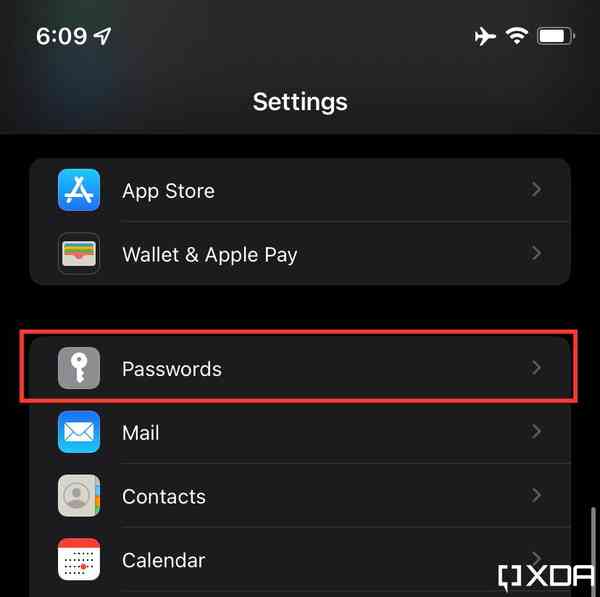
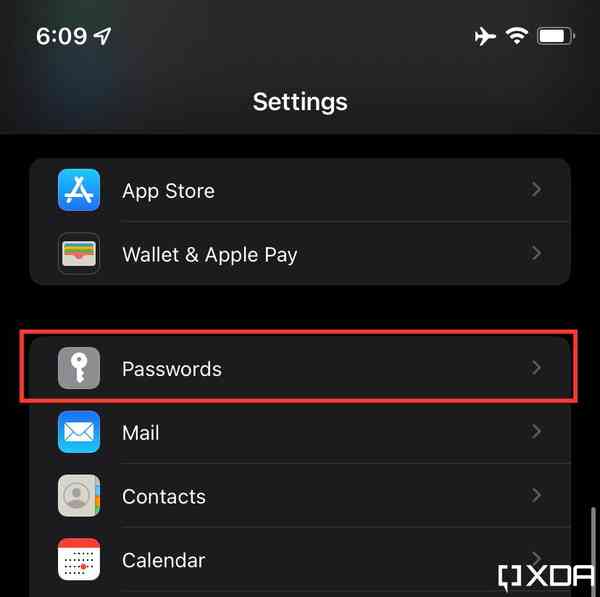
- 向下滚动,直到看到Passwords。点击它。
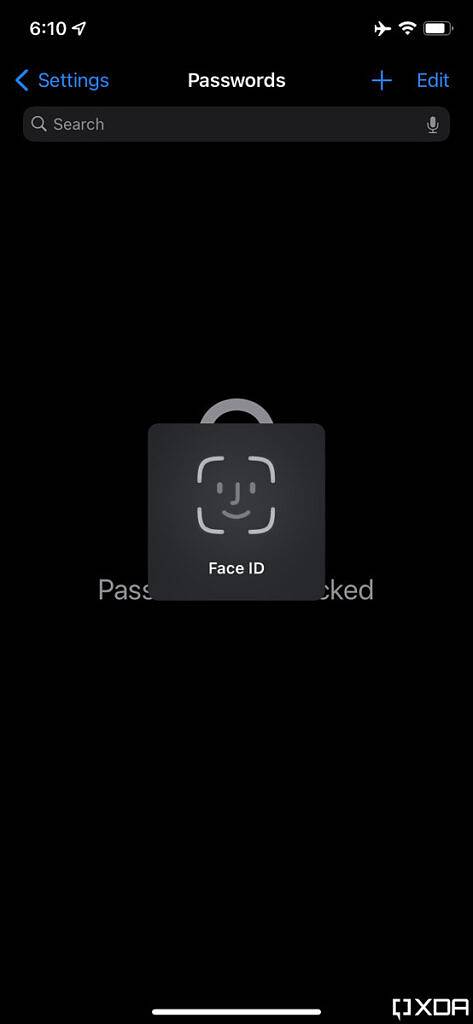
![]()
- 您的 iPhone 会要求您使用 Face/Touch ID 或输入您设备的密码。
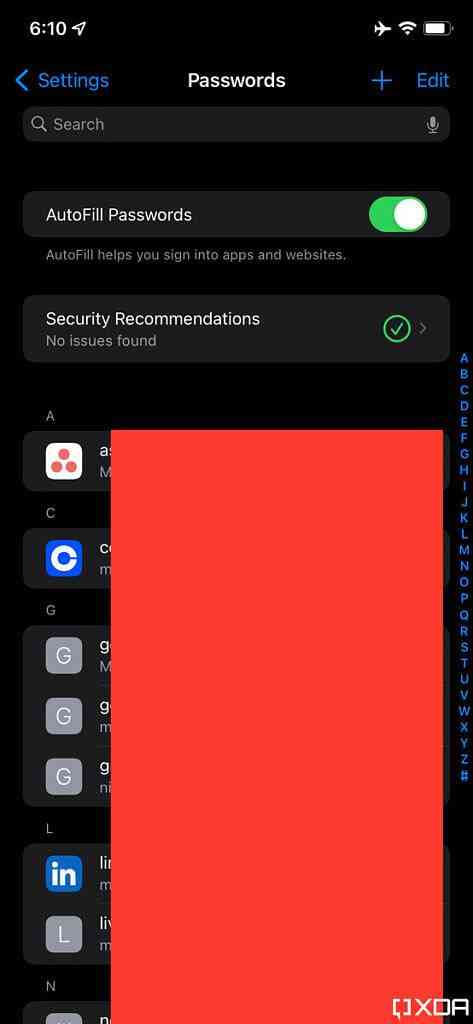
![]()
- 进行身份验证后,您将看到已保存在 Apple Keychain 中的密码列表。
- 如果您要保护的服务在列表中,请单击它以查看它。
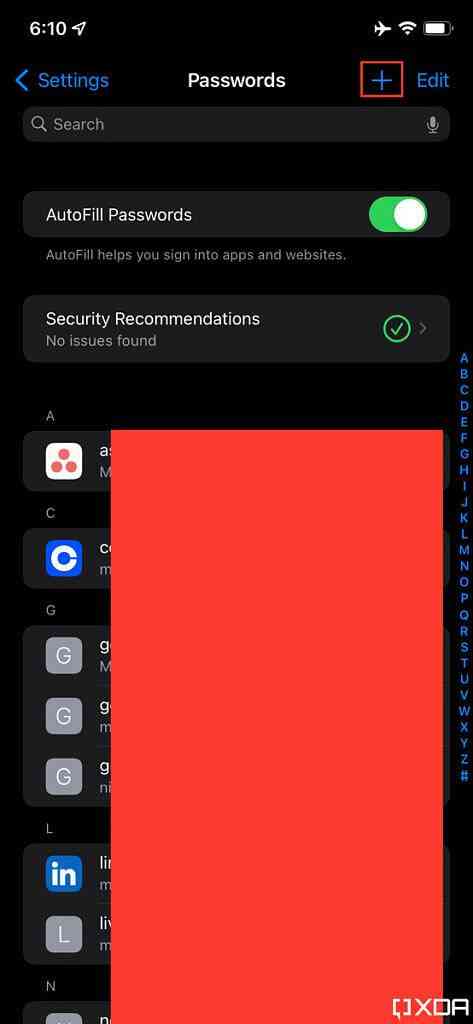
![]()
- 但是,如果它不在列表中,请单击右上角的加号(+)按钮。
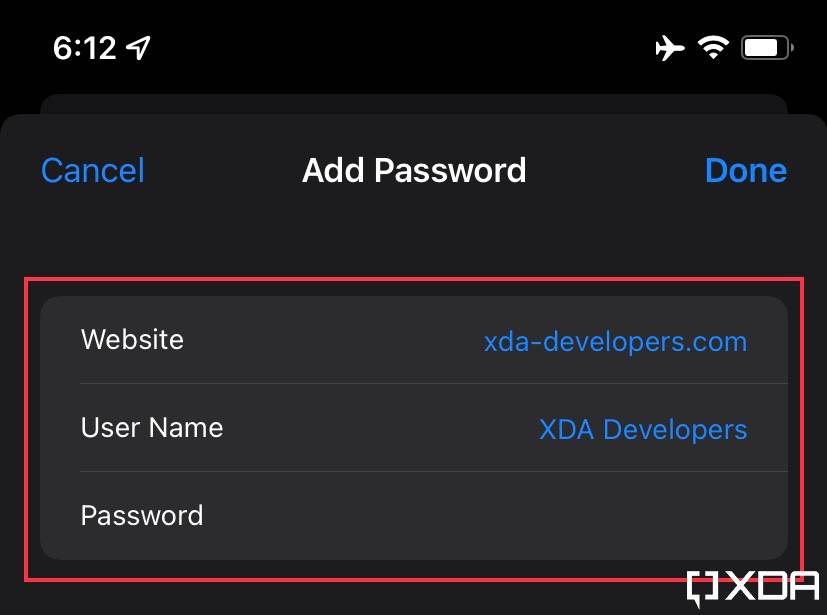
![]()
- 填空——网站、用户名(或电子邮件地址)和密码。
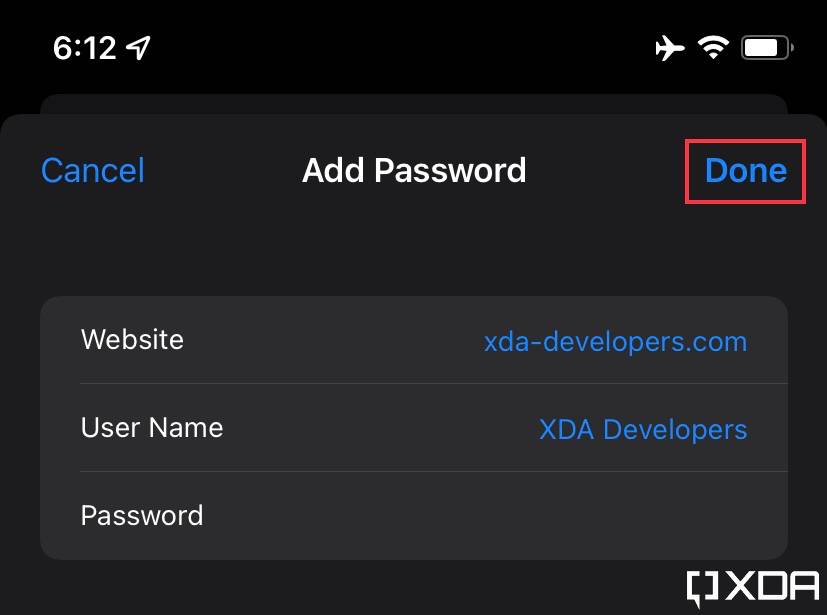
![]()
- 单击右上角的完成,将显示新服务的详细信息(网站、用户名/电子邮件和密码)。
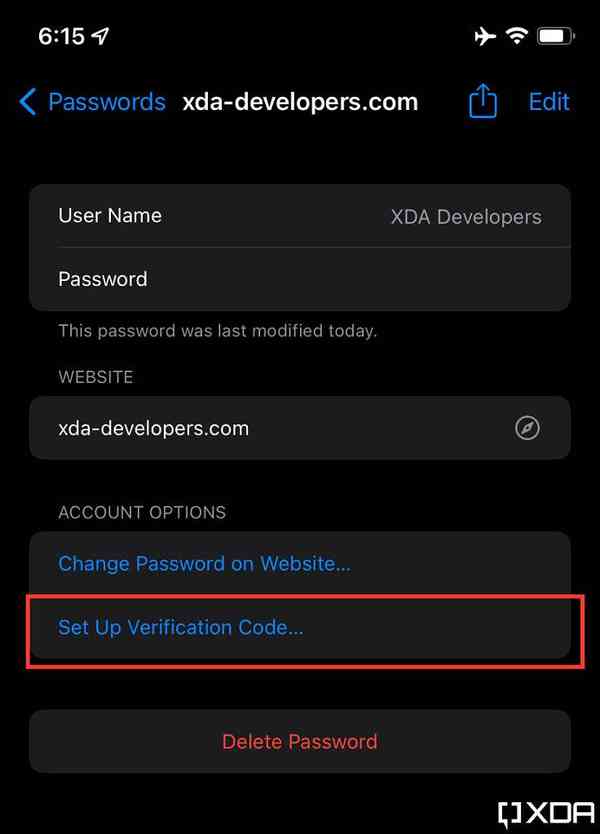
![]()
- 点击设置验证码。
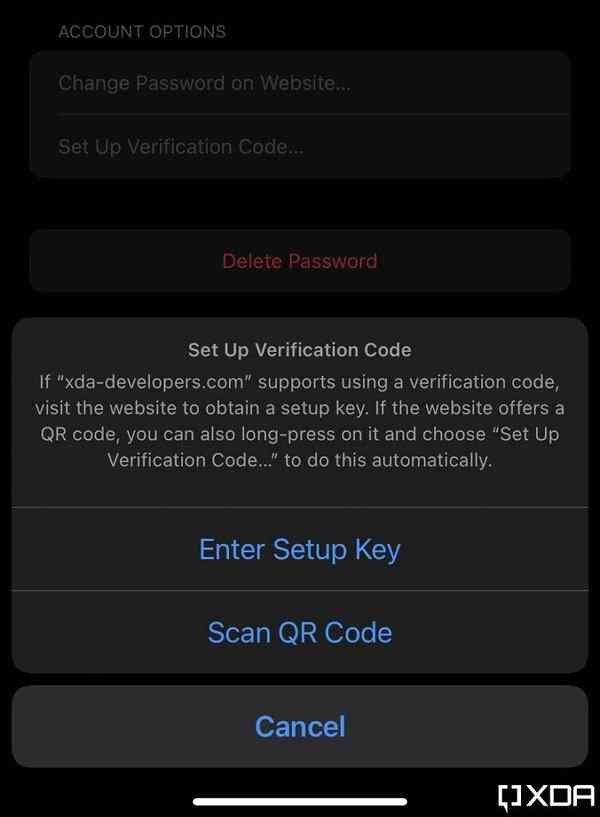
![]()
- iOS 将提示您在输入设置密钥和扫描 QR 码之间进行选择。
- 使用另一台设备(不一定是 iOS 设备),转到所需服务的网站/应用程序上的帐户设置并启用 2FA。
- 您将获得一个二维码和/或设置密钥。您可以使用其中任何一个来设置代码生成器,因此请从 iPhone 的提示中选择您喜欢的那个。如果您没有其他设备,您可以从网站/应用程序复制设置代码,然后导航到“设置”应用程序,在提示时将其粘贴到“密码”部分。
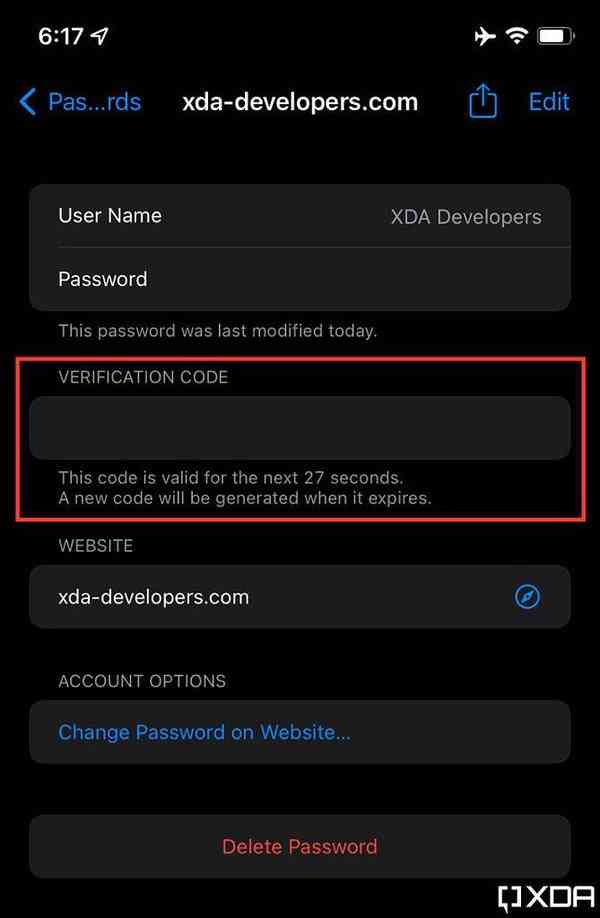
![]()
- 扫描/添加后,iPhone设置应用程序的密码部分中 即将到期的 2FA 代码将出现在服务的详细信息页面上。
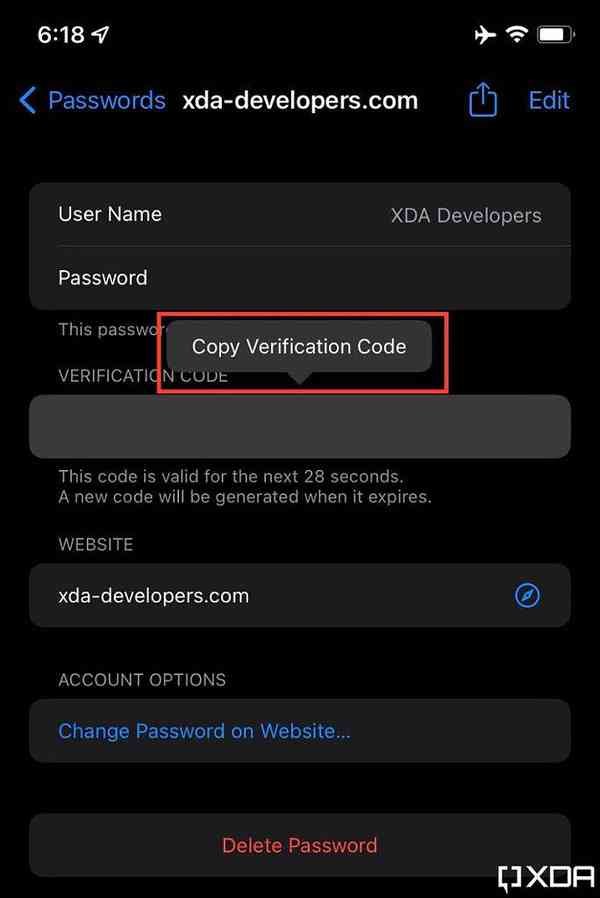
![]()
- 每当您尝试登录该服务并要求您提供 2FA 代码时,请前往iOS设置中的密码 ,然后点击代码以复制它。
当服务提供时,使用 2FA 非常重要,而 iOS 上的内置生成器可以很容易地做到这一点。这一额外的安全层可保护您免受黑客攻击和网络钓鱼企图。因此,即使有人拥有您的登录凭据,他们仍然无法直接登录。
相关内容
热门资讯
Windows 11 和 10...
Windows 11/10 文件夹属性中缺少共享选项卡 – 已修复
1.检查共享选项卡是否可用
右键...
Radmin VPN Wind...
Radmin VPN 是一款免费且用户友好的软件,旨在牢固地连接计算机以创建一个有凝聚力的虚拟专用网...
如何修复 Steam 内容文件...
Steam 内容文件锁定是当您的 Steam 文件无法自行更新时出现的错误。解决此问题的最有效方法之...
事件 ID 7034:如何通过...
点击进入:ChatGPT工具插件导航大全 服务控制管理器 (SCM) 负责管理系统上运行的服务的活动...
在 Windows 11 中打...
什么是链路状态电源管理?
您可以在系统控制面板的电源选项中看到链接状态电源管理。它是 PCI Exp...
Hive OS LOLMine...
目前不清退的交易所推荐:
1、全球第二大交易所OKX欧意
国区邀请链接: https://www.m...
在 iCloud 上关闭“查找...
如果您是 Apple 的长期用户,您肯定会遇到过 Find My 应用程序,它本机安装在 iPhon...
farols1.1.501.0...
faro ls 1.1.501.0(64bit)可以卸载,是一款无需连接外部PC机或笔记本计算机即可...
balenaEtcher烧录后...
balenaEtcher烧录后u盘或者内存卡无法识别不能使用的解决方法想要恢复原来的方法,使用win...
iPhone 屏幕上有亮绿色斑...
iPhone 是市场上最稳定的智能手机之一,这主要归功于专为它们设计的 iOS 操作系统。然而,他们...
