通过Microsoft Authenticator将密码从CSV导入到Edge Chromium
admin
2023-07-31 02:49:55
0次
如何将密码导入Edge Chromium
在这里考虑一个用例:
- 用户将新Edge中的密码导出到CSV文件
- 但是,要使它们在新设备上进入Edge,Edge不提供导入选项
幸运的是,如果您已经在Android / iOS的手机上安装了Microsoft Authenticator App,
- 您可以将CSV文件带到手机上
- 并将其导入到Authenticator中,因为它们将同步到所有设备上的Edge浏览器。
Microsoft Authenticator支持从Chrome,Firefox和流行的密码管理器(例如Roboform,Bitwardem和LastPass)导入密码。
如何从Edge导出密码
- 发射边缘
- 选择3点图标,然后选择设置
- 访问个人资料>密码>保存的密码
- 点击更多操作(…)图标,然后选择“导出密码”
- 单击导出密码,键入Windows帐户密码。
- 选择位置,然后单击“保存”按钮。
使用Microsoft Authenticator App将密码从CSV导入Microsoft Edge
- 首先,请从此处的Play商店下载并安装Authenticator应用。
- 使用您的Microsoft帐户登录
- 开放式身份验证器
- 点击底部的密码,并授予将密码与Microsoft帐户同步的权限。
注意:确保对Edge和Authenticator应用程序使用相同的Microsoft帐户。
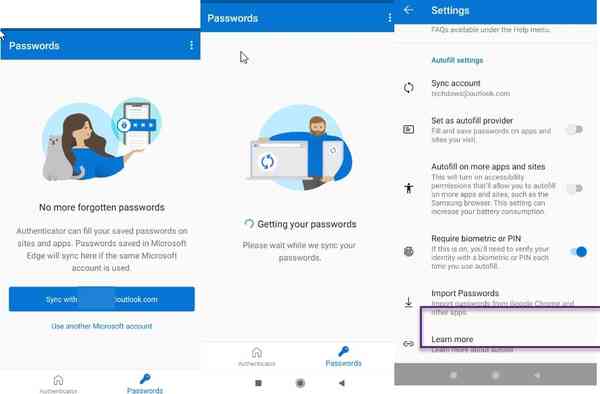
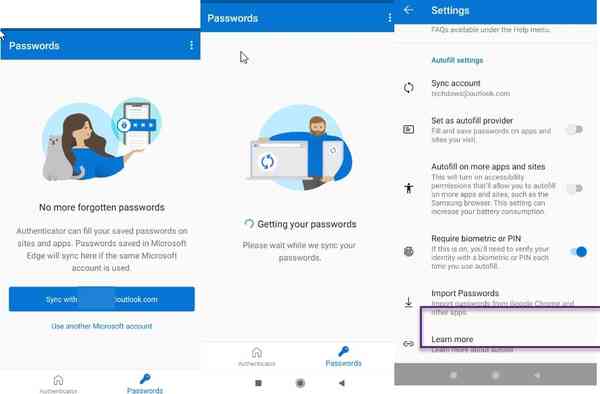
- 点击右上角的三点图标,然后选择设置
- 向下滚动到底部,然后点击“导入密码”
- 点击从CSV导入。这里的应用程序还提供了从Chrome导入的选项。
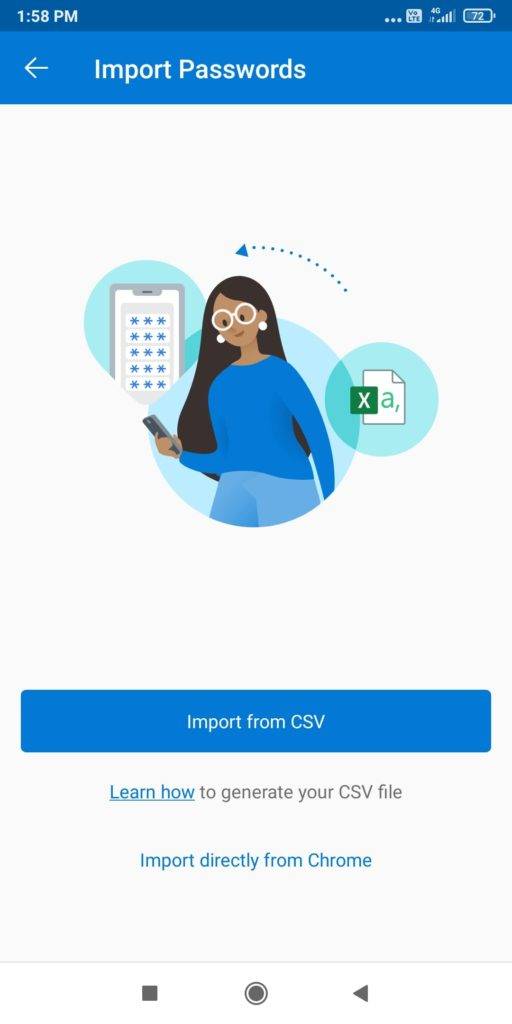

- 导航到“下载”文件夹,然后选择包含密码的文件
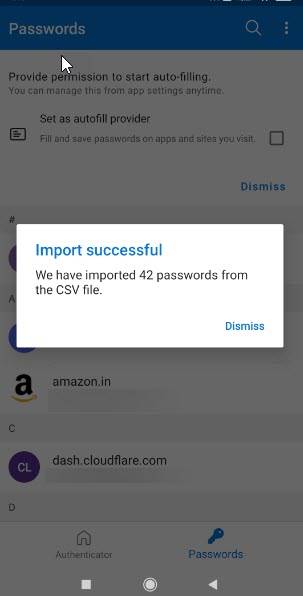

- 在PC上启动Edge
- 访问edge:// settings / passwords以注意到Authenticator应用同步的所有密码
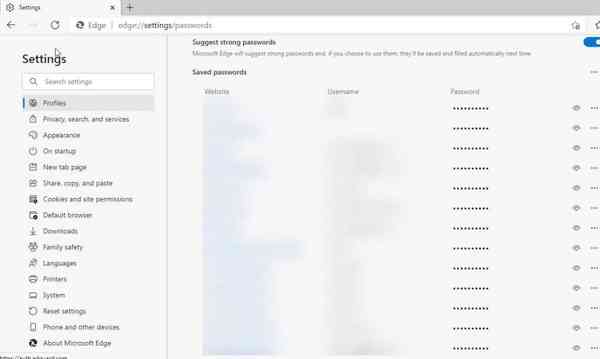

该方法并不简单。您必须在这里使用智能手机。如果Microsoft拒绝将密码导入Edge的选项,则使用户的工作变得更容易。
相关内容
热门资讯
Windows 11 和 10...
Windows 11/10 文件夹属性中缺少共享选项卡 – 已修复
1.检查共享选项卡是否可用
右键...
Radmin VPN Wind...
Radmin VPN 是一款免费且用户友好的软件,旨在牢固地连接计算机以创建一个有凝聚力的虚拟专用网...
如何修复 Steam 内容文件...
Steam 内容文件锁定是当您的 Steam 文件无法自行更新时出现的错误。解决此问题的最有效方法之...
在 Windows 11 中打...
什么是链路状态电源管理?
您可以在系统控制面板的电源选项中看到链接状态电源管理。它是 PCI Exp...
iPhone 屏幕上有亮绿色斑...
iPhone 是市场上最稳定的智能手机之一,这主要归功于专为它们设计的 iOS 操作系统。然而,他们...
事件 ID 7034:如何通过...
点击进入:ChatGPT工具插件导航大全 服务控制管理器 (SCM) 负责管理系统上运行的服务的活动...
QQ浏览器怎么制作简历
QQ浏览器是腾讯公司开发的一款极速浏览器,支持电脑,安卓,苹果等多种终端;更快的浏览体验,更安全的浏...
Apple Watch Ult...
所有运行 watchOS 7 或更高版本的 Apple Watch 型号都包含一项名为“优化电池充电...
Hive OS LOLMine...
目前不清退的交易所推荐:
1、全球第二大交易所OKX欧意
国区邀请链接: https://www.m...
统信UOS每次开机后不直接进入...
统信UOS每次开机后不直接进入系统而是进入到recovery模式
按方向上键选择UOS 20 SP1...
