如何在 iPhone 上编辑时间
在 iPhone 上编辑时间时,您可以选择更改时区、更改时间显示格式或设置自定义时间,具体取决于您当前所在的地区或需要。以下是如何在 iPhone 上执行此操作。
方法 1:更改您的时区
以下是如何在运行 iOS 16 的 iPhone 上设置不同的时区。
打开iPhone 上的“设置”应用。
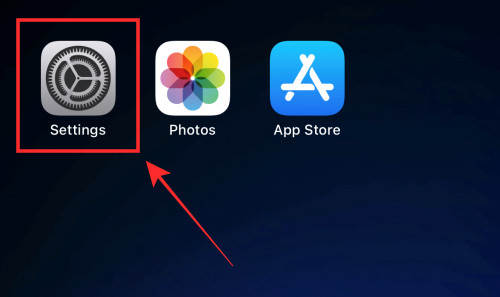
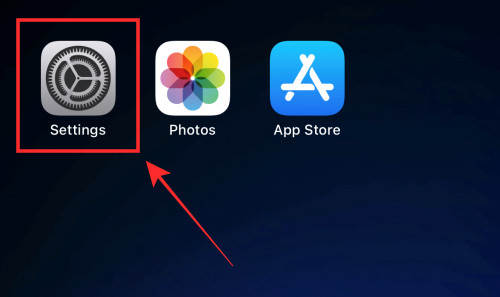
点击通用。
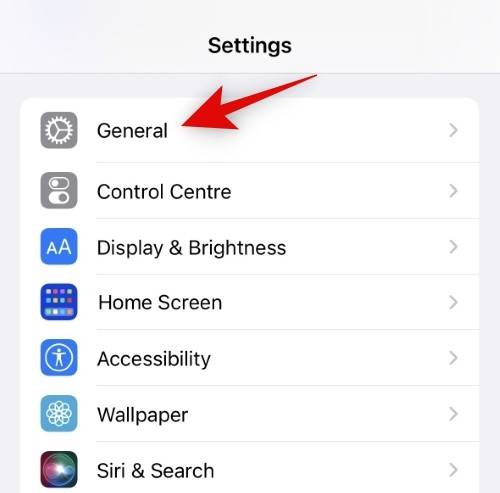
![]()
点击 日期和时间。

![]()
点击并关闭 自动设置的开关。
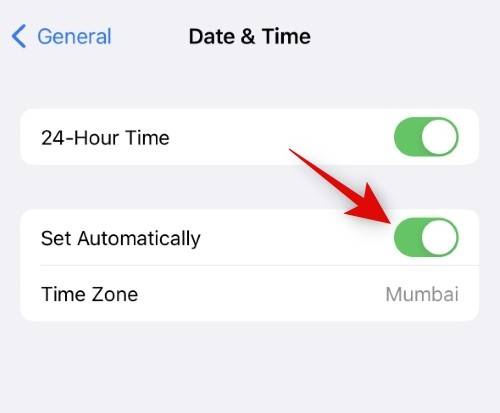
![]()
点击 时区。
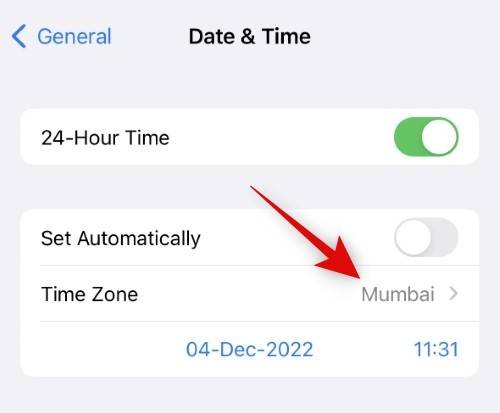
![]()
使用搜索栏搜索您当前的时区。一旦城市出现在您的搜索结果中,点击并选择它。
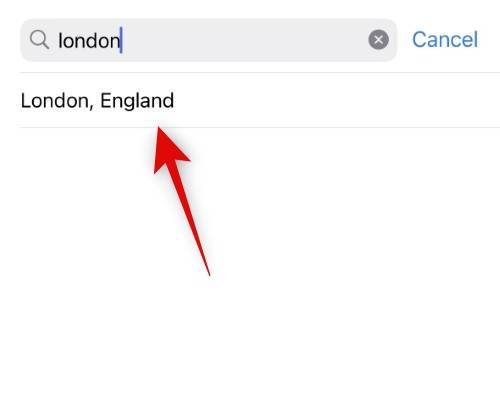
![]()
现在将设置您选择的时区,您的时间将自动更改。
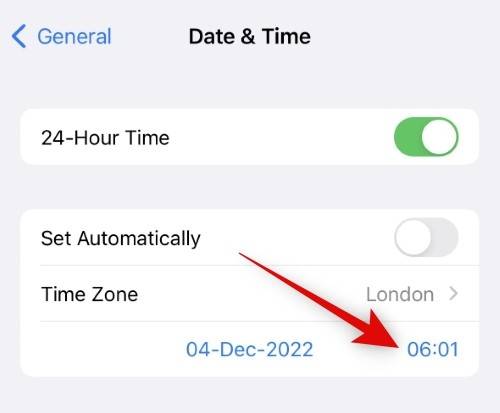
![]()
就是这样!您现在将更改 iPhone 上的时区。
方法二:设置自定义时间
如果需要,您还可以选择在 iPhone 上设置自定义时间。请按照以下步骤来帮助您完成该过程。
打开 iPhone 上的“设置”应用,然后轻点“ 通用”。
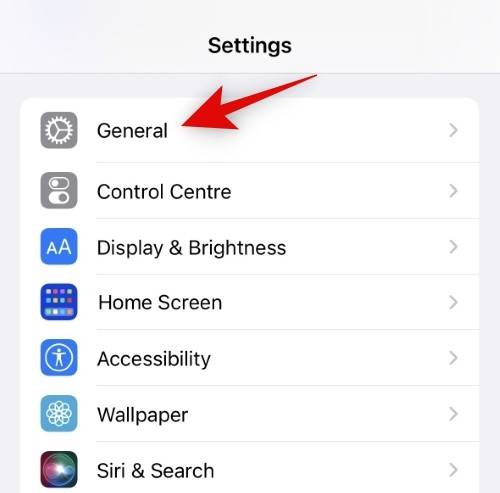
![]()
点击 日期和时间。

![]()
现在首先关闭 Set Automatically的开关。
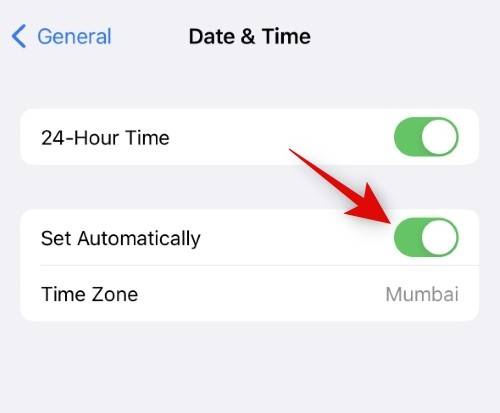
![]()
点击并选择开关下方显示的当前日期和时间。
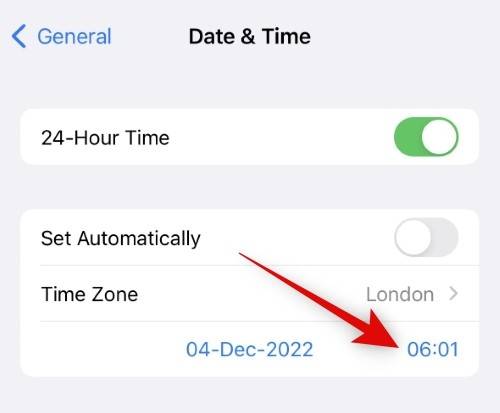
![]()
点击日历右下角的当前时间。
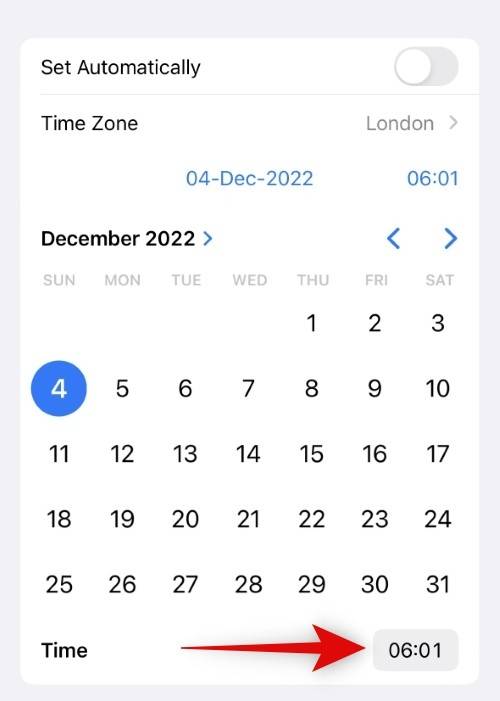
![]()
现在滑动并设置您的首选时间。
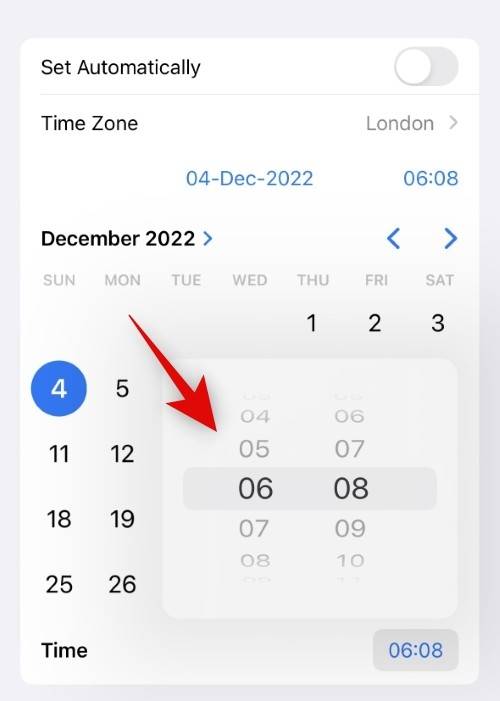
![]()
就是这样!您现在已经在 iPhone 上设置了自定义时间,这将反映在您的状态栏中。您现在可以关闭“设置”应用程序并像往常一样继续使用您的 iPhone。
如何在 iPhone 上使用 24 小时制时间格式
以下是如何在 iPhone 上使用 24 小时制。
打开“设置”应用程序并点按“ 通用” 。
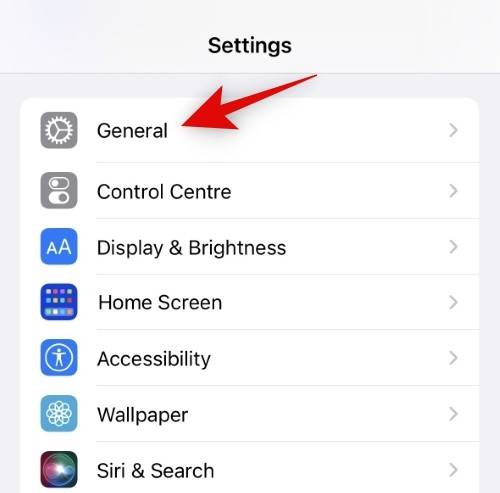
![]()
点击 并选择 日期和时间。

![]()
点击并打开24 小时制的开关。
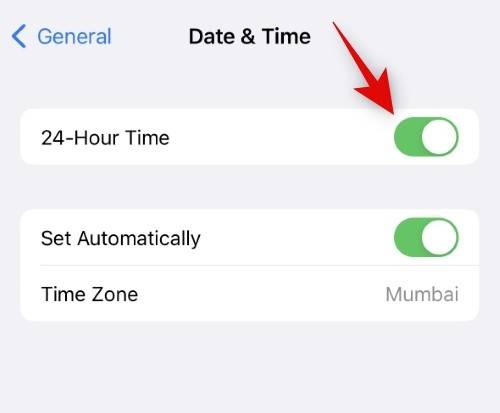
![]()
您的 iPhone 现在将以 24 小时格式在 iPhone 上显示时间。